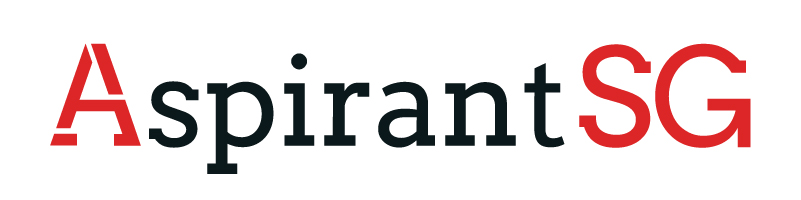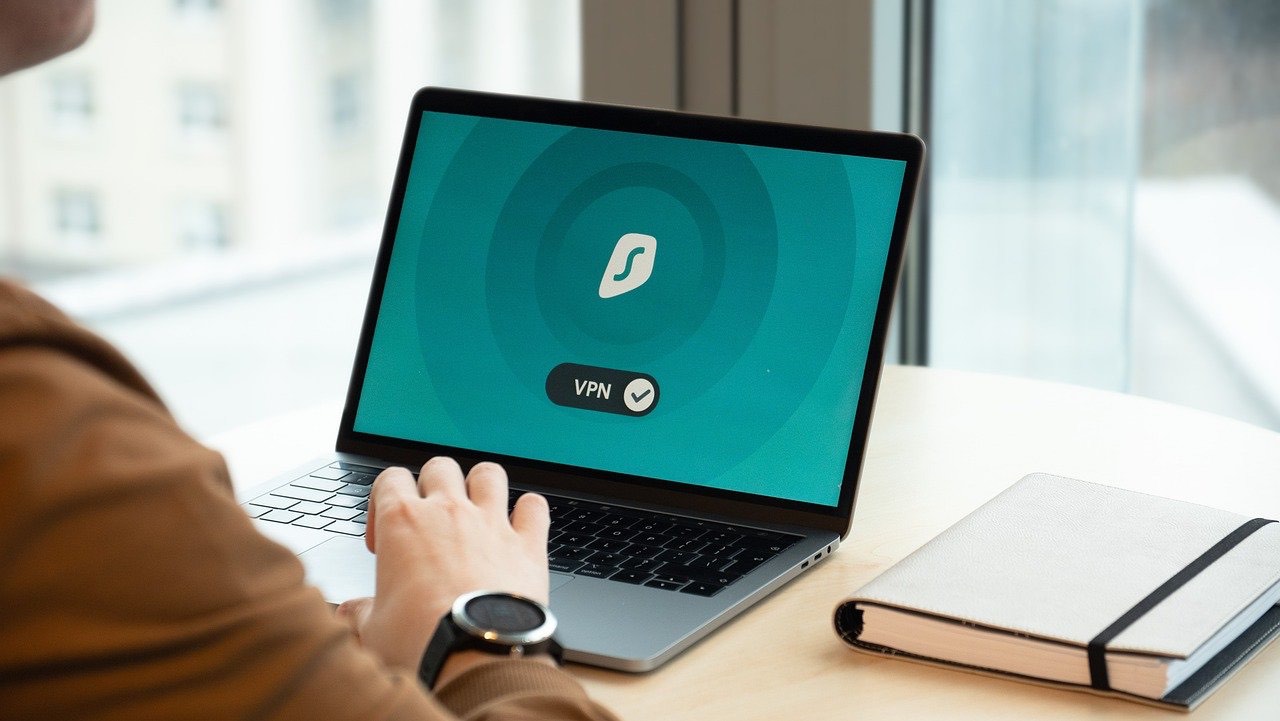Have you ever spill liquid on your computer and later found out that you lost all your data? If so, don’t panic. There are ways to recover the data from your SSD due to liquid damage. There are lots of reasons why you might lose data from an SSD. One of the most common is that water or another liquid has gotten into the device and caused corrosion and rusting. This can result in data loss or inaccessible data due to physical damage to the chips and other device components that store information. Luckily, there are ways for you to do ssd data recovery process from a damaged SSD with some help from a professional company that specializes in recovering hard drives.
Can an SSD survive water damage?
This is a question that’s been asked by many people. The short answer is yes, and an SSD can survive water damage. However, it won’t work like before. If you don’t want to risk your data, it might be best to get a new SSD. But if you want to recover the data from your current SSD, you don’t have to worry about being too cautious with water and other liquids.
How does water damage affect an SSD?
When a liquid gets into an SSD, the corrosion process begins at the metallic parts of the device. As time passes and corrosion occurs, these metallic parts lose their smooth surface and become rough and corroded. This is why it’s important to remove the liquid as soon as you notice that there’s a problem with your SSD.
How can I recover data from a lost SSD?
If you’re wondering how to recover data from a damaged or lost SSD, you should contact an expert company specializing in recovering hard drives. They can help you save valuable data on your current SSD and transfer it onto a new one. With their help, you won’t lose all of your precious data forever.
The first thing you need to do is identify the model of your SSD. If you can’t remember, contact the manufacturer of your SSD and ask them to help you identify it. Once you find out what model your SSD is, then you’re ready to go.
Make sure that the drive is not connected to a computer or laptop. It’s important that the drive is disconnected from any other device connected with it to prevent data corruption and damage.
Now, connect your current SSD to another computer or laptop while it has a working operating system installed on it. You can use a USB enclosure if you want, but it’s unnecessary in most cases.
Now, it’s time to perform the data recovery process. To do that, you need to connect a USB hard drive enclosure with a working operating system on it to your current computer or laptop and follow the steps below:
Download the Data Recovery software and install it on your computer or laptop. Run the program and choose a free data recovery option. You can also use their paid versions if you want. Connect your current SSD with the USB enclosure and run the program again. Now, select ‘Recover files from formatted drive’ from the menu bar and click the ‘Next’ button. Select all files you want to recover from your SSD in the next window by using Ctrl + A. Click ‘Next’ to continue. Select the location where you want to save your recovered files and click the ‘Next’ button. Select the type of files you want to recover from your SSD in the next window and click the ‘Next’ button. Click the ‘Start Recovery’ button after that.
It takes a few minutes for the recovery process to complete, so check your computer or laptop after a while and check if all files have been successfully recovered from your SSD with the help of our software.