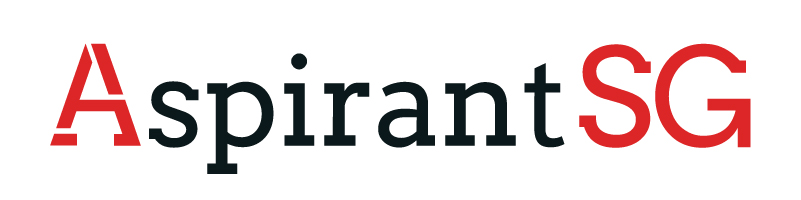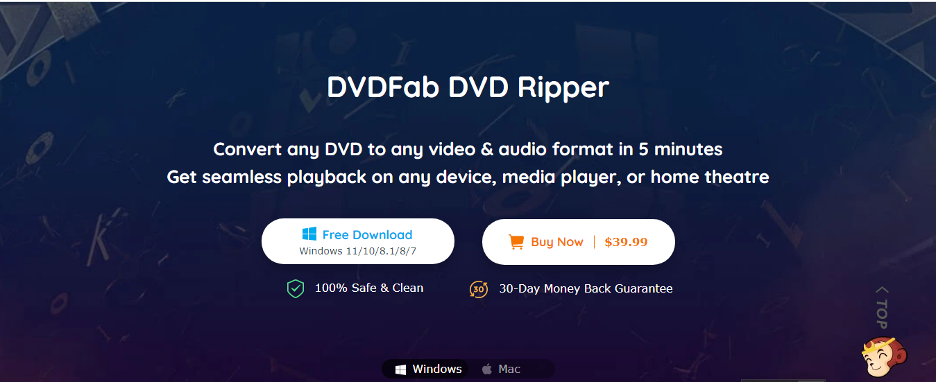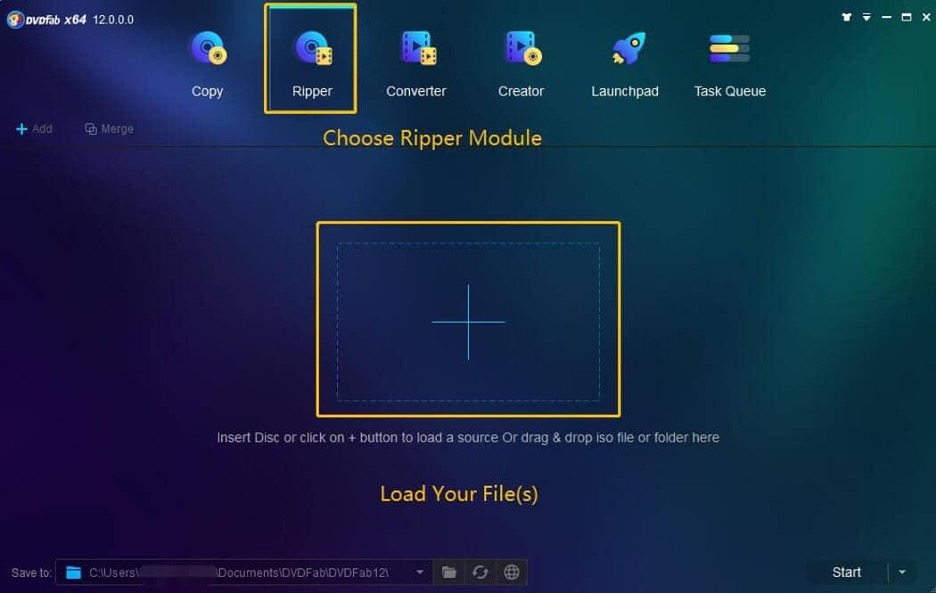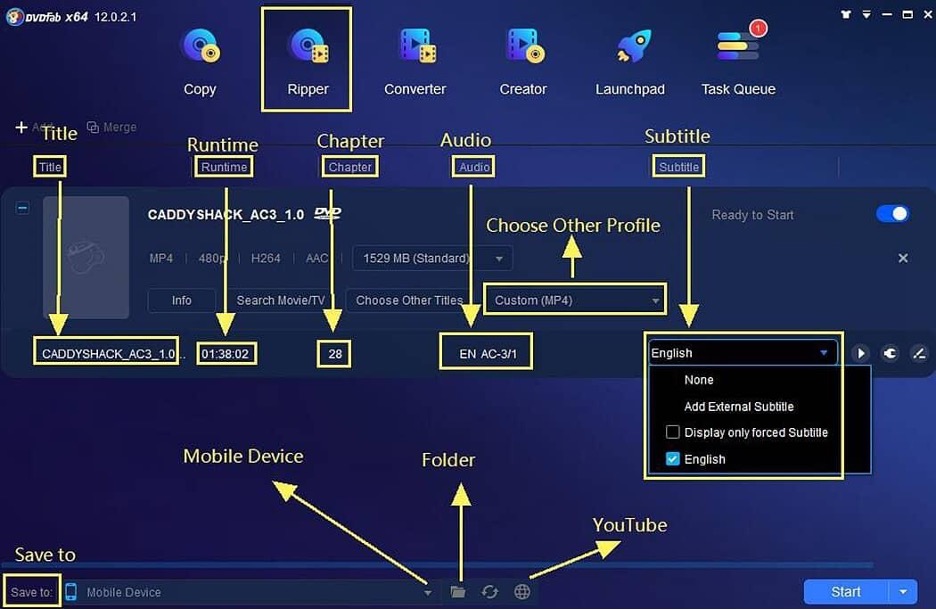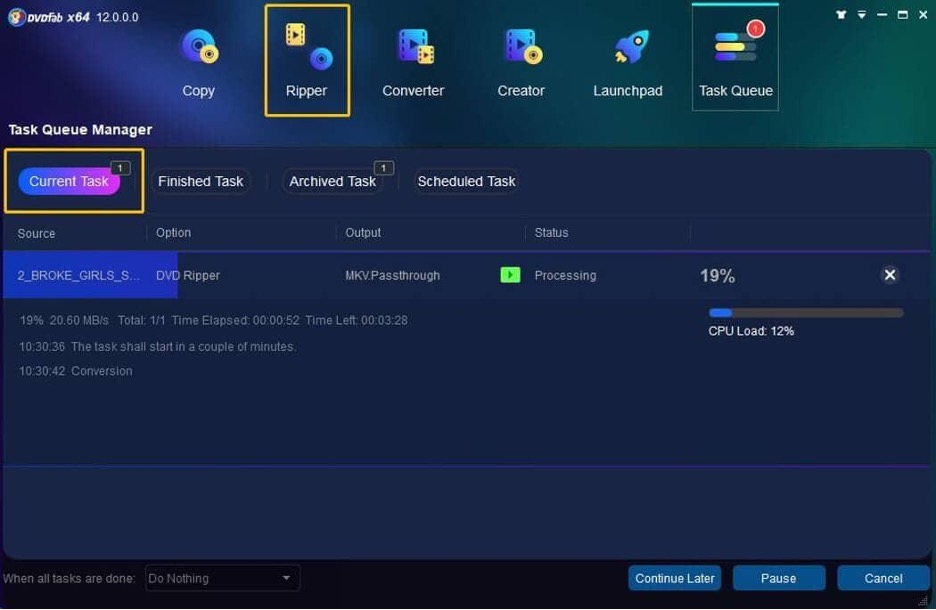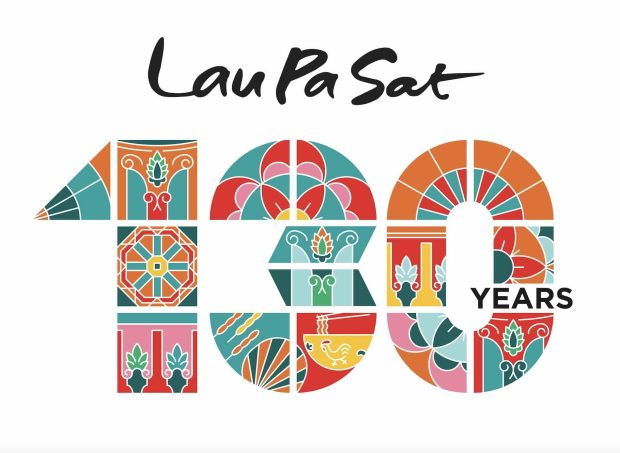Here a DVD ripper will serve you best in this regard? But which software is best for ripping a DVD to a computer? Let’s jump to this article to learn about the best five software that can rip DVDs to a computer;
Multiple reasons ensure your DVDs content is not secured – and which are they? Moisture, dirt, temperature, flash, etc., are the major reasons which quickly affect a DVD. Besides this, nowadays, most laptops come with the absence of a DVD player? What will you do in these situations when you are unable to watch your desired DVD content? But one solution can support you to enjoy those scratched or damaged DVD content – and it is to rip them. Now the question is how to rip a DVD to a computer with high quality to stream it at any time. Here a DVD ripper will serve you best in this regard? But which software is best for ripping a DVD to a computer? Let’s jump to this article to learn about the best five software that can rip DVDs to a computer;
Top Five Software to Rip a DVD to Computer
1. DVDFab DVD Ripper
While announcing the good news that your DVD content is always secured if you rip them to a computer, we would like to introduce the top DVD ripper – DVDFab DVD Ripper. Why is it at the top? Its diverse compatibility, ease to use, and free trial with pro functions. Let’s see what it can do more;
Features
- Enjoy its uses to rip any DVD video of any size to the hard disk.
- Furthermore, you can also save the DVD as an ISO source file.
- What’s in customization – full authority over all output parameters.
- Besides this, the integration of NVIDIA CUDA, QuickSync, and multi-core CPUs will implement your work at eye-plucking speed.
- What will AI super-resolution technology do? This will upscale DVD to Blu-ray resolution from 480p to 1080p. Is this not excellent to renew the old precious DVD collections?
How to rip a DVD using DVDFab DVD Ripper?
- Download and install DVDFab DVD Ripper and tap on the ripper option. Upload the desired DVD or click on the “Drag & Drop” feature if you want to upload an ISO file.
- Select the “Choose other Profile” to go “Format” option and then “Video” to change the DVD to any desired format.
- You can also choose audio tracks; extract subtitles from DVD to SRT format, or app external subtitles.
- And this is not only you can also choose video and audio parameters according to your desires. You need to go to the ‘Advanced Settings and ‘The video Edit’ options.
- How to upscale video? Click on “Enlarger AI,” and the program will automatically boost the video quality.
- How to save or share output video? Click on “Save to” for it.
- Done all? No click on the “Start button” to start ripping.
2. WinX DVD Ripper Platinum
WinX DVD Ripper Platinum is an excellent program to rip both homemade and commercial DVDs. The user interface just follows three steps; load the DVD, select output (MP4, AVI, WMV, and MOV), select the final path, and hit the run button. Don’t be surprised; you are all done. So enjoy digitizing your DVD for fast and easy backup, collection, editing, and share.
Features
- This program is also great for copying and transcoding DVDs, disc images, or files from a DVD.
- There are multiple video and audio formats.
- One more thing, the software can handle DVD securities.
3. Handbrake
Welcome, another DVD-to-computer ripping program for windows, mac, and Linux. Great compatible software to rip home and commercial videos. The using process is also of simple steps, downloading the program, uploading the DVD, choosing the right format, and clicking start ripping.
Features
- You will get default presets to customize the video.
- It will let you modify the videos before ripping and adding or removing subtitles.
- Enjoy batch scanning, and add chapter markers.
4. WonderFox DVD Ripper
Searching for the easiest ripper than above others – meet Wonderfox DVD ripper. Not just simplicity but also see a long list of great functions. How is this easy? You only need to select your source DVD and pick up the suitable format (AVI, MP4, MKV, WMV, and MOV), resolution, frame rate, bit rate, encoder type, etc. Save all settings and click on the “Run” option.
Features
- Use it for both homemade and secured DVDs.
- Enjoy wonderful backing up DVD files in the required formats.
- Easy interface and multiple output formats support (DVD to mp4, mp3, etc) – what needs more?
5. VLC Media Player
Are you surprised to know that VLC media can also rip DVDs to a computer? Yes, it’s right. Go to its media menu, and tap on the convert or save option. Choose the desired DVD and set configuration options. Finally, click on Convert and enjoy ripping, but you have to bear its slower speed than others.
Features
- Very easy ripping method.
- Free to use and lightweight.
Conclusion
So which software do you like to rip a DVD to a computer with high quality? Whatever your choice is will not let you down, as all rippers are competent in their performance. They will do all the work efficiently while preserving the actual quality.
Frequently Asked Questions
Is ripping a DVD legally allowed?
Your personal DVDs are legally allowed to rip, but commercial DVDs are not allowed.
Will I lose my original DVD quality in ripping?
It depends on the ripper which you are using. That’s why we have enlisted all rippers after testing them. They will deliver quality results like actual DVDs.