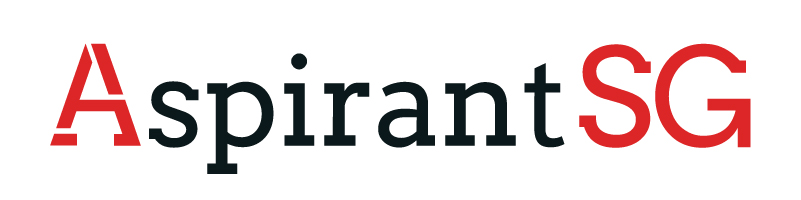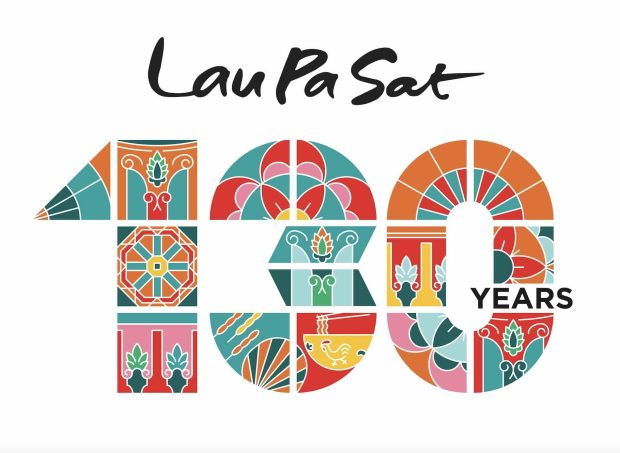Owning a MacBook does not free you from all the problems that you could possibly face with any laptop. Experts have named the pink screen issue the ‘pink screen of death’. This explains the magnitude to which the issue is problematic. Along with data recovery software like Stellar Data Recovery Professional for Mac, you have to look out for your Mac and protect it from facing a pink screen of death issue.
The process of solving the pink screen problem can also result in data loss. This is why you should keep the best data protection software like Stellar Data Recovery Professional for Mac. There are many reasons that result in a pink screen. Let’s read about some of those reasons:
- Your hardware could be incompatible.
- Your Mac could be experiencing software incompatibility because of bugs.
- Facing power issues and display errors also causes the pink screen.
Best Fixes For Your Pink Screen Issue
Your Mac can be healed of the pink screen of death if you try to follow these tips:
1. Reset SMC
The system management controller is something that looks after power control, switch of video mode, LED, and hibernation. If you reset it, you stand a high chance of getting over this pink screen problem. However, this method only works on Intel-based Macs. How to rest your SMC? First, you have to disconnect the power cord from your Mac and shut it down your Mac. After that, you press the shift, control, and option keys together and then press the power button. Release the key after 10 seconds. The last thing is to plug the power and switch on your Mac again.
2. Reset NVRAM
The nonvolatile RAM is a part of the memory system of the Mac. If you are going to reset this, you need to have software like Stellar Data Recovery Professional for Mac as a backup. Your Mac may sometimes process data even when it is switched off. If there is any glitch in between the process, your screen may turn pink. The first step in this is to turn off your Mac. Next, hold the Command, Option, P, and R buttons on your Mac together. Release the buttons when you hear the chime sound of your laptop reboots.
3. Try To Fix Software Incompatibility
This is a common reason behind Macs facing a pink screen death. If you have any third-party software that is not able to work on your Mac, you will face this issue. Try to think about the apps that you have downloaded on your Mac that have a chance of not working on it. This reason can be looked after by safe mode. Go to safe mode on your Mac, and there you will see a safe boot option. Then, go to the Applications folder and delete the apps that you have recently installed.
4. Reinstall MacOS
This is the most extreme way to get your pink screen to leave. When taking this step, you have to take care of all your Mac’s things. You have to boot your Mac into recovery mode, but there can still be a problem. You can always rely on Stellar Data Recovery Professional for Mac for such instances. They will provide you with the best data recovery software features.
Key Takeaways
We have helped you with the best ways to get rid of a pink screen. All you need to do is understand what is causing the problem and try to fix it. Before starting to fix it, get data recovery software like Stellar Data Recovery Professional for Mac to be on the safe side.