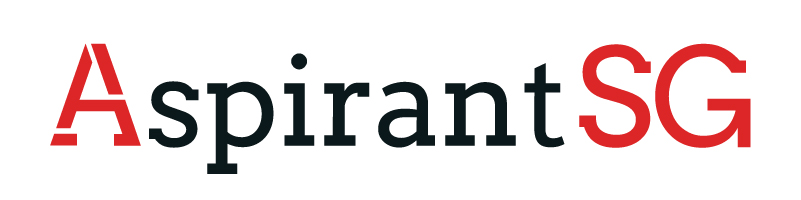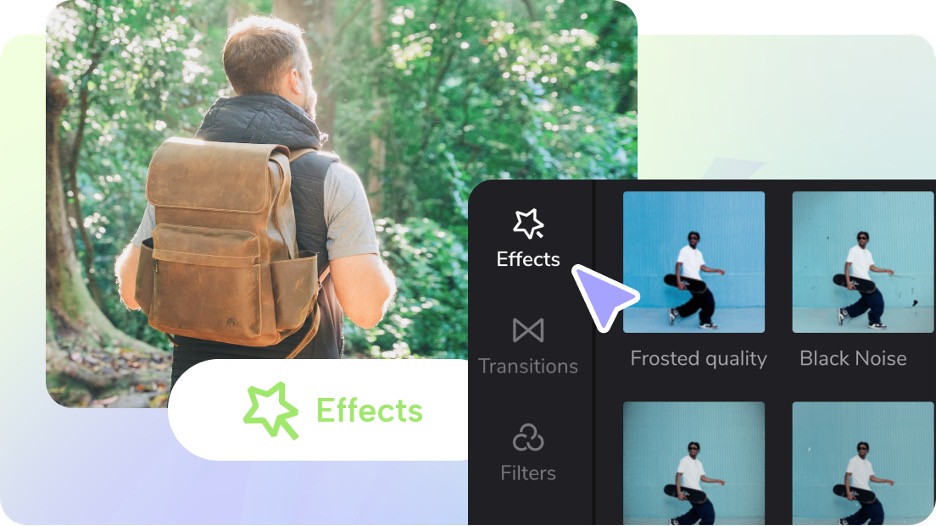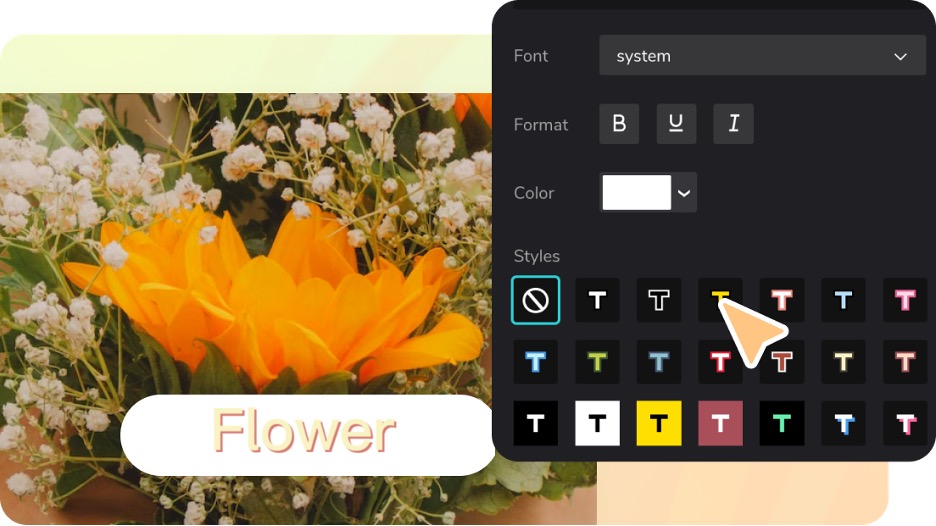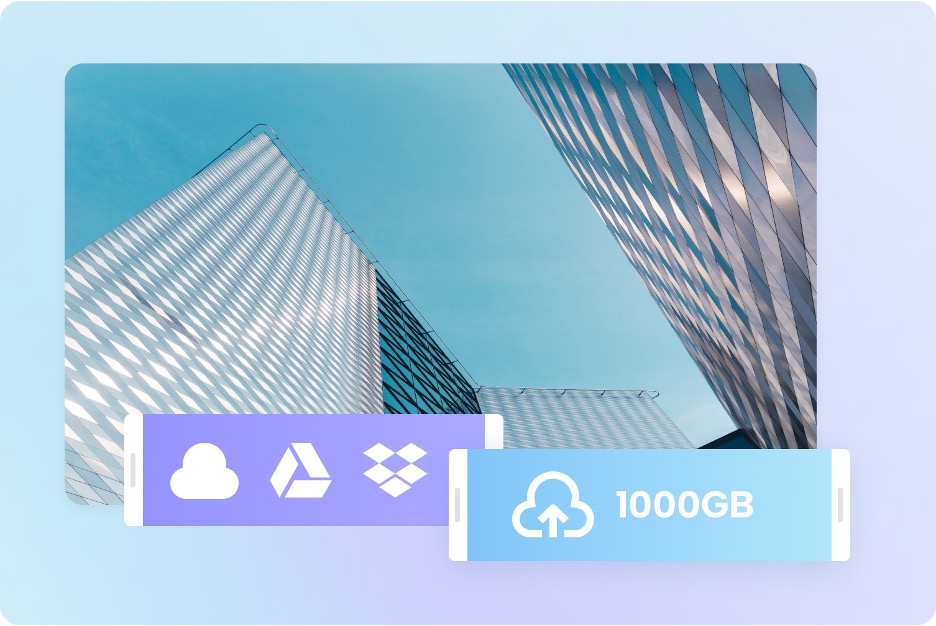Are you prepared to let your imagination run wild and create unique works of art with your videos? Look no further than CapCut, the best video editor available, which delivers high-quality video editing at your fingertips. With its user-friendly design, robust functionality, and breathtaking effects, CapCut gives you the tools to realize your idea, whether you’re a budding filmmaker, social media influencer, or simply an enthusiastic content creator. With just a few taps or clicks, you may trim, clip, merge, add transitions, apply filters, and much more. Become a member of the CapCut community today to open up a world of limitless opportunities for your video editing projects.
CapCut User Interface And Workflow
Inexperienced and seasoned editors may easily traverse the editing process with CapCut’s user-friendly user interface. Let’s examine the principal elements and operation of the CapCut interface.
Workspace Design
The media library, timeline, and preview window are the three primary sections of CapCut’s tidy and well-organized workspace. Users can import audio, video, and image files into the media library to modify. The placement of media clips, effects, and transitions is shown on the timeline, and the altered movie is played again in real-time in the preview pane.
Timeline Editing
The magic of this video background remover tool happens on the timeline. The timeline allows users to drag and drop media files onto it, arrange them however they want, and edit or extend their durations as necessary. Users can also apply various effects, transitions, and filters straight on the timeline for seamless editing.
Importing Media Files
Media file import options in CapCut are broad. Users can instantly record video using the app’s built-in camera or import media from the local storage of their device. The library may then access the imported media files, which can be easily dragged onto the timeline.
Transitions And Effects Addition
With CapCut, you can add a variety of transitions and effects to your films to make them seem better. Users may create transitions between clips, including fades, wipes, and slides, by selecting the required transition and positioning it on the timeline. Additional effects and filters, such as colour correction, text overlays, and stickers, can be used to create the desired look.
Playback And Preview
CapCut’s preview window enables users to watch their altered video in real-time. Users can play, pause, or navigate the video timeline to assess their edits and make necessary corrections. With the help of this tool, editors may quickly assess the effects of their modifications and guarantee a fluid and coherent final product.
CapCut Editing Tools And Functions
CapCut provides a full range of editing features and tools that enable users to realize their creative vision. Let’s examine some of CapCut’s primary editing features and tools.
Cutting And Trimming
Users of CapCut can edit and precisely cut their video footage. Users may quickly choose clips in and end locations to cut out unnecessary material or make smooth transitions between sections. The length and content of each clip can be precisely controlled with the help of this tool.
Clip Splitting And Arrangement
Users can divide a clip into portions and reorder them on the timeline. This functionality is beneficial when working with lengthy movies or when specific segments of a clip need to be moved around or rearranged.
Adjusting Video Speed
CapCut offers choices for adjusting the pace at which video clips playback. Users can speed up or slow down clips to produce dramatic or slow effects. With the help of the speed modification tool, editors can easily modify the tempo and pace of their videos.
Adding Transitions
CapCut provides a selection of transitions to combine clips easily. Fades, wipes, slides, and more choices are available for users. The flow and continuity between scenes are improved by using transitions, which give the video a polished appearance.
Applying Visual Effects And Filters
CapCut offers a large selection of visual effects and filters to improve the appearance and feel of videos. Users can apply filters and change brightness, contrast, and saturation settings to create their desired environment or mood.
Text And Titles
With CapCut, users may give their videos text and titles. The user can change the text’s font, size, colour, and placement. The ability to add captions, subtitles, or interesting title sequences makes use of this function exceptionally well.
Editing And Mixing Audio
Users of CapCut can import and edit audio files. Users may perfectly sync audio with video segments, change the volume, and add fade-in or fade-out effects. Thanks to audio mixing features, users can design a well-balanced and engaging audio experience.
Effects And Stickers
CapCut provides a vast library of stickers, emojis, and visual effects for videos. Users may quickly drag and drop stickers from various categories onto their films to add amusing and captivating aspects.
CapCut Advanced Features
Let’s look at some of CapCut’s more sophisticated capabilities.
Keyframe Animation And Effects
With CapCut, users may use keyframes to create complex animations and effects. Users can set particular properties at different times with keyframes, including location, scale, opacity, and more. This powerful function gives countless opportunities to produce dynamic and visually stunning videos.
Masking and Blending Modes
With the help of CapCut’s masking capabilities, users may choose which parts of a movie to focus their modifications, filters, or effects on. Users can use a variety of shapes to make masks that are smoothly integrated into the movie. Using this tool, one can alter particular areas with fine-grained control, such as focusing on a subject or adding effects to a particular background.
Compositing And Editing On Multiple Layers
With CapCut, users can edit many video and image layers simultaneously on the timeline. This function allows advanced compositing techniques to combine various visual elements seamlessly, such as overlaying photos or videos, producing picture-in-picture effects, and utilizing green screen (chroma key) effects.
Advanced Audio Editing
CapCut includes sophisticated audio editing features, such as noise reduction, equalization, and audio effects. To improve the audio quality of their films, users can modify levels, reduce background noise, fine-tune audio quality, and add effects like reverb or echo.
3D Effects And Visual Improvements
Videos can be given depth and dimension with CapCut’s 3D effects and visual improvements. Users can use 3D transformations such as rotation or perspective to generate visually appealing effects. To improve the overall visual impact of videos, CapCut also provides visual upgrades, including lens flares, light leaks, and particle effects.
CapCut Exporting And Sharing
It’s time to show the world your polished video editing masterpiece that you created with CapCut. Your movies will be shared and exported seamlessly with CapCut, ensuring the right people see them. Let’s examine the CapCut exporting and sharing options.
Exporting Options
CapCut offers various exporting choices to meet your requirements. Users can customize their exported videos’ resolution, quality, and format options. CapCut provides various customizable exporting options, whether you want to share your movie on social media, publish it to a video-sharing website, or store it on your device.
Setting Customizations
Users of CapCut can adjust the export settings to meet particular needs. Users may alter factors like video bitrate, frame rate, audio quality, and more to guarantee their exported videos will playback with the best quality possible.
Social Media Platform Presets
Sharing movies on major social networking sites is made easier using CapCut. It provides presets specifically for websites like Instagram, TikTok, and YouTube. To satisfy the needs of the platform, these preset automatically change the video format, resolution, and aspect ratio, making it simple to publish your films.
Direct Social Media Sharing
With CapCut, users may post modified films to social media sites directly from the app. Users can save time and streamline sharing by logging into their social network accounts and posting their films immediately to websites like Instagram, TikTok, or YouTube.
Save To Local Storage
Users of this free video editor online can save their altered videos right to the local storage of their device. This choice is excellent for saving and sharing your videos via email or other online services.
Video Compression and Quality
CapCut offers choices for modifying video quality and compression during export. To ensure optimal playback while minimizing file size for effective sharing, users can set the preferred balance between video file size and video quality.
Project Sync and Cloud Backup
With the help of CapCut’s project backup and cloud syncing features, users may safely store their editing projects and access them from other devices. With the help of this tool, you can continue editing your films even if you switch to another device.
Conclusion
CapCut is a potent video editing programme that enables users to unleash their creativity and create captivating works of art from their videos. CapCut provides users of all skill levels with a seamless editing experience because of its easy user interface, extensive editing tools, and cutting-edge features. CapCut offers the required tools and features to realize your idea, whether you’re a novice trying to improve your movies or an expert editor pushing the limits of your creativity. This tool allows users to make professional-quality videos and share them. With CapCut, you may start your video editing journey and discover countless opportunities to produce beautiful visual material.